Hiding the menu and statusbar of VirtualBox
I finally managed to set up awesome wm to work just as I want. I only had some minor problems and customisation needs with my windows VirtualBox guest:
- Scale mode simply freezes my guest OS, so I do not use it.
- In seamless, fullscreen or scale modes Virtualbox's host key has to be pressed to leave the guest window. As I use almost every window management opertion by keystrokes, it was a bit annoying not to be able to switch out from my windows guest with a simple keystroke but I had to press the host key first. Fortunately in normal view (with the menu bar and the status bar on the top and bottom of the window) you can switch out directly from the guest without using the host key.
- In normal mode the menu and status bars take a bit of a place needlessly.
I tried some tricks to resize my VB guest in floating mode to "overlflow" my screen but these tricks did not work well. Finally I found the solution here.
You can hide the menu and status bars of the VirtualBox window with this simple command:
vboxmanage setextradata global GUI/Customizations noMenuBar,noStatusBar
Restart Virtualbox and that's it, you are done! :)
Disabling the "Win" key
I configured my window manager to use the "Win" key as the major alt key of keystrokes. Under my virtual windows guest I had a small annoyance, i.e. when using the "win" key for a window management task the windows menu always shown up. If you have the same issue, you can disable the "win" key under windows by simply downloading and executing the appropriate "Fix it" binary provided by Microsoft's support page.
UPDATE: recently I installed a Windows guest machine to a new computer. The method above eliminated the Win key under the guest but my tiling window manager did not work well. The window manager's "Win" key bindings did not work when I was inside the virtualbox guest. To change this behavior:
Open the VirtualBox GUI, go to "File" > "Preferences" menu, then choose the "Input", uncheck the box labeled "Auto Capture Keyboard". There is no need to restart the VM if it's running, so this can be changed "on the fly". Thanks to the Ubuntu folks here.
Hiding the recycle bin
A small cosmetics on the windows desktop: hide your recycle bin.
After all these treatments my win7 guest OS looks likesimple and clean and above all integrates very well ito my window manager.
Also, please take a look at this post if you are interested in a solution for opening windows files in VirtualBox directly from your Linux host.
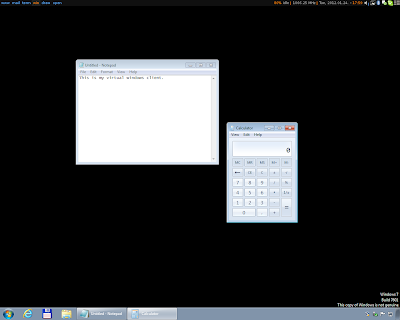
Thanks for posting this. I had trouble with my win key too and didn't think disabling auto capture could help until I read your entry.
ReplyDeleteSeems like a great blog in general, de meg jobb lenne ha xmonad-ot hasznalnal ;)